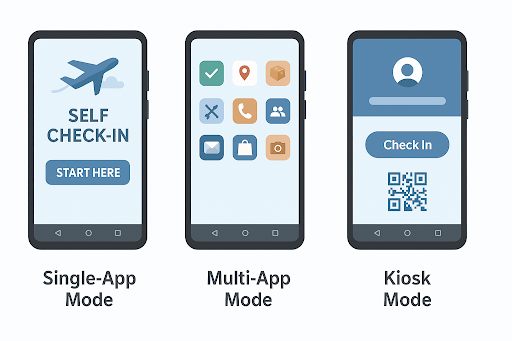
Why Locking down Your Devices to Single-App, Multi-App, and Kiosk Mode is a game changer
In today’s world of hybrid work environments, managing how users interact with endpoints is more critical than ever. Whether it is your retail POS, a field service phone, a tablet to capture medical data, it is important that organizations must ensure secure and focused usage.
This is where the different configurations like single-app, multi-app and kiosk mode come into play. These configurations limit device functionality to ensure only approved apps, content and settings are permitted thereby reducing distractions, security risks and IT overheads.
This guide explains how UEM platforms help configure these lockdown modes, when to use each, and what best practices to follow.
What Are Single-App, Multi-App, and Kiosk Modes?
🔸 Single-App Mode
Locks the device to run only one specific app.
Use case:
- Self-check-in kiosks
- Digital signage
- Exam proctoring tablets
🔸 Multi-App Mode
Allows a pre-defined list of apps to be accessible—nothing else.
Use case:
- Field service workers
- Delivery agents
- Classroom tablets
🔸 Kiosk Mode
Often used interchangeably with the above, but generally refers to locked-down, non-admin user access where UI and settings are fully restricted.
Use case:
- Shared corporate devices
- Conference check-in systems
- Frontline Android devices
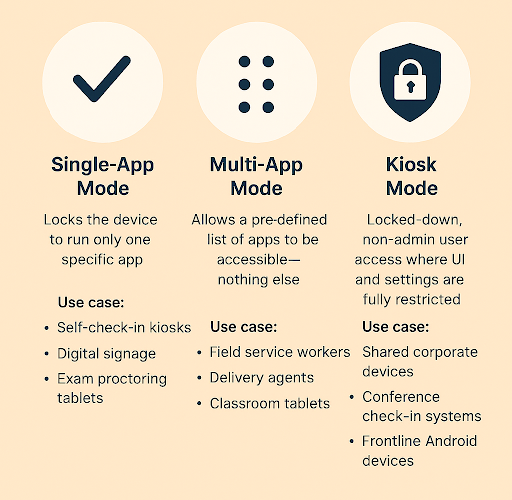
OpenIY supports all the three modes across various operating systems like Android, iOS, Mac, ChromeOS, Windows and Linux.
How to Configure These Modes via UEM via OpenIY
General Steps:
- Enroll the device into the UEM platform.
- Create a policy/profile for the device group.
- Select the mode: Single-app or multi-app.
- Define allowed applications (package names or bundle IDs).
- Apply restrictions: Disable hardware buttons, status bar, notifications, etc.
- Deploy profile to target devices.
- Monitor compliance via UEM dashboards.
Features to Enable:
- Auto-launch on boot
- Prevent factory reset
- Schedule reboot (e.g., overnight)
- Enable remote support access
Best Practices for IT Admins
- Test before rollout: Try configurations in a pilot group.
- Whitelist updates: Ensure apps can still auto-update if needed.
- Monitor usage analytics to detect tampering or inefficiencies.
- Educate end-users (if applicable) on what functionality is restricted—and why.
- Pair with conditional access for added compliance enforcement.
Why Lockdown Modes Are Crucial for Security & Compliance
Restricting devices to a curated app environment:
- Minimizes attack surfaces (no access to browser, app store, etc.)
- Prevents data leakage and non-compliant usage
- Reduces IT support requests
- Improves battery and resource efficiency
For industries governed by HIPAA, PCI DSS, or ISO standards, these modes also support audit readiness and policy enforcement.
Modern UEM platforms make it easy to enforce usage policies at scale. If you’re looking to implement device lockdown modes across your organization, our solution can help.
Request a demo to see how we simplify UEM-based lockdown for Android, iOS, and Windows devices.